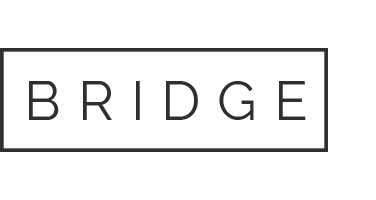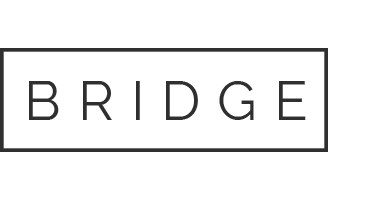CONNECTING YOUR HEART RATE MONITOR TO SPIVI
If you have an ANT+ compatible HR monitor such as Garmin, Suunto, Timex and more, or if you use the Polar H7, H10, OH1, or Polar Verity Sense Optical Heart Rate Sensor strap, you can pair it with Spivi®.
Pairing HR monitor is a one-time process. After the initial pairing Spivi® will remember your preferences for all future classes.
Each HR monitor has a unique identifier that allows Spivi to identify it when it is active and broadcast heart rate data.
In most cases, you’ll have to extract the HR monitor ID using the Spivi app.
To extract your monitor’s ID, you’ll need to stand next to the Spivi system during Spivi® class.
If you know your monitor’s unique identifier you can pair your monitor before class.
First, open the Spivi app. If it’s your first time here, select the location where you are currently at.


Pairing during a Spivi® class:
1. Press Settings at the bottom of the screen.
2. Press Pair HR strap to connect your HR monitor.
In order to scan, you must wear the Heart Rate monitor and make sure it is active (read HERE how to wear the HR monitor).
4. Stand close to the Spivi system.
ANT+ compatible HR monitors: press the Scan Straps button to extract the monitor’s ID.
Polar H7, H10, OH1, or Polar Verity Sense Optical Heart Rate Sensor strap: press the Scan for Polar/BLE button to extract the monitor’s ID.
5. Choose the room and press Start scan.
6. Once the ID will appear in your app press the Pair button.
Pairing before class:
To pair before class, you’ll need to know your monitor’s ID (unique identifier).
1. Press Settings at the bottom of the screen.
2. Click on Profile

3. In Profile, scroll down to Heart Rate strap and enter the monitor ID.
4. Press the Save button to complete the pairing process.
Once you have paired your HR strap you are set and Spivi® will get the HR data from your HR strap whenever you bring it with you to the studio.

CONNECTING YOUR HEART RATE MONITOR TO SPIVI
If you have an ANT+ compatible HR monitor such as Garmin, Suunto, Timex and more, or if you use the Polar H7, H10, OH1, or Polar Verity Sense Optical Heart Rate Sensor strap, you can pair it with Spivi®.
Pairing HR monitor is a one-time process. After the initial pairing Spivi® will remember your preferences for all future classes.
Each HR monitor has a unique identifier that allows Spivi to identify it when it is active and broadcast heart rate data.
In most cases, you’ll have to extract the HR monitor ID using the Spivi app.
To extract your monitor’s ID, you’ll need to stand next to the Spivi system during Spivi® class.
If you know your monitor’s unique identifier you can pair your monitor before class.
First, open the Spivi app. If it’s your first time here, select the location where you are currently at.


Pairing during a Spivi® class:
1. Press Settings at the bottom of the screen.
2. Press Pair HR strap to connect your HR monitor.
In order to scan, you must wear the Heart Rate monitor and make sure it is active (read HERE how to wear the HR monitor).
4. Stand close to the Spivi system.
ANT+ compatible HR monitors: press the Scan Straps button to extract the monitor’s ID.
Polar H7, H10, OH1, or Polar Verity Sense Optical Heart Rate Sensor strap: press the Scan for Polar/BLE button to extract the monitor’s ID.
5. Choose the room and press Start scan.
6. Once the ID will appear in your app press the Pair button.
Pairing before class:
To pair before class, you’ll need to know your monitor’s ID (unique identifier).
1. Press Settings at the bottom of the screen.
2. Click on Profile

3. In Profile, scroll down to Heart Rate strap and enter the monitor ID.
4. Press the Save button to complete the pairing process.
Once you have paired your HR strap you are set and Spivi® will get the HR data from your HR strap whenever you bring it with you to the studio.